This functionality is only available for certain module packages. Info / Copyright
The connection list is the main window of the application and forms the basis for your installation work. In the connection list, which has a table structure, the routing connections that exist in a project are available for editing of the wiring status after a project and the selection of the desired layout space has been opened or continued. The properties of the routing connections are used as column headers of the list.
If a project file of the *.EPDZ file was loaded with a 3D mounting layout, depending on the structure of the project, the routing connections can be displayed depending on the selection connection type, the layout space, enclosure or mounting site.
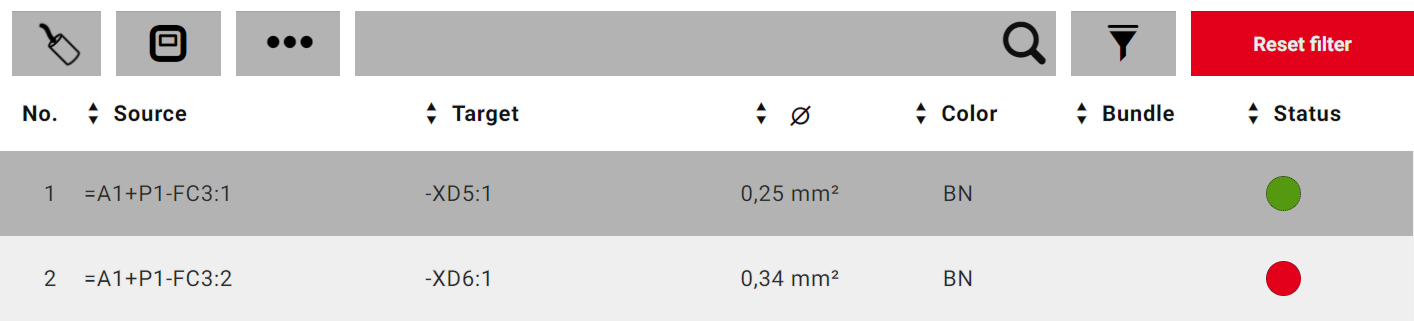
From this connection list it is also possible to have the connection situation in the selected layout space in the 3D viewThe 3D view is a separate display area in EPLAN Smart Wiring. This is always visible when 3D information is available in the loaded project. displayed for each routing connection.
Columns of the connection list
With the exception of the Cable connection type, the number and the sequence of the displayed columns in the header of the connection list can be changed user-defined. This configuration possibility is offered to you in the Settings of the application.
If connections of the type Wire, Wire jumper or Tube, or if connections of a cable are selected, the following connection properties are available overall as columns in the connection list:
|
Column |
Description |
|---|---|
|
No. |
Contains a consecutive line number. |
|
Source / Target |
Shows the device tag including the connection point designation of the item that is the source / target of the connection. If they cannot be displayed in one line, device tags which are too long will have a line break. NoteIf the device tag of the target contains the same structure identifier as the source, the part of the device tag which is identical with the source is not displayed. |
|
Designation |
Shows the connection designation of the routing connection. |
|
Æ |
Shows the cross-section or diameter of the routing connection. |
|
Length |
Shows the length of the routing connection. |
| Color |
Shows the color of the routing connection. |
|
Shows the association of the routing connection to a certain bundle. |
|
|
Chain |
Shows whether the routing connection is a component of the daisy chain. The Chain property is displayed instead of the Bundle property, if the Daisy chainA daisy chain is a list of connection points that are connected in order to one another in pairs. option was selected in the settings for the representation of the list. |
|
Routing track |
Indicates the full device tags of the wire ducts through which the routing connection passes. |
|
Status |
Shows the wiring installation status of the routing connection in the form of a colored dot. The following statuses are differentiated: |
Notes
- The columns No. and Status are a fixed component of the connection list and cannot be removed in the settings for the column configuration of the connection list.
- Please also note that for the user-defined configuration of the columns only a specific number of columns can always be displayed.
If connections of the type Cable are selected, the following connection properties are available as columns in the connection list in addition to the sequential number and the status:
|
Column |
Description |
|---|---|
|
Connections |
Shows the number of the cable connections (cable conductors) contained in the cable. |
|
Cable DT |
The full device tag of the cable is displayed. |
|
Cable type |
Indicates the cable type. |
|
Length |
Indicates the length of the cable to be routed. |
Sorting options
In the header row of the connection list, arrow buttons are available in each column with the exception of the No. column. These can be used to sort each connection property with regard to the displayed property values.

Search options and filter options
The display of the connection list can be reduced to specific routing connections. For this purpose a search and filter bar is located above the header of the connection list.
In the search and filter bar you have the possibility to limit the display of the connection list for specific connection types or enclosures in the layout space. In addition you can use the search and filter bar in the project to find and/or filter values of specific properties of routing connections.
Note
The search and filter bar is only available if the installation mode Single is set.
Selection of connection types
As of Version 2.9 EPLAN Smart Wiring supports - if available in the selected layout space of the project - the following connection types:
- Wires (single conductors)
- Cables
- Wire jumpers
- Hoses.
You make the selection via the button at the far left in the search and filter bar. The following symbols are available for the connection type currently selected in the connection list:




Note
If the selected layout space in the project only contains routing connections of a connection type, the button is grayed out and cannot be activated.
Enclosure selection
If the opened or continued project has layout spaces with multiple enclosures, only the routing connections of the selected enclosure can be displayed via the  button in the connection list. Detailed information is available on the help page Selecting layout spaces, enclosures and mounting sites.
button in the connection list. Detailed information is available on the help page Selecting layout spaces, enclosures and mounting sites.
Considered connection properties when finding and filtering
If the connection type Wire, Wire jumper or Tube is selected in the connection list, the following connection properties are considered during the search:
- Source (device tag)
- Target (device tag)
- Designation (connection designation)
- Æ = Cross-section / Diameter
- Bundle number / Daisy chain number and index
- Remark*
- Wire type (conductor type) / tube type*.
If the Cable connection type is selected, the following connection properties are considered during the Search:
- Cable DT
- Cable type
- Remark*.
If the connection type Wire, Wire jumper or Tube is selected in the connection list, the following connection properties are considered during filtering:
- Æ = Cross-section / Diameter
- Color
- Bundle or Chain (depending on whether the Daisy chain option was selected for the list view settings)
- Routing track
- Status.
If the cable connection type is selected, the following connection properties are considered during the filter:
- Cable type
- Status.
Notes
- Note that for the selected connection type "Cable" in the connection list, you cannot search and/or filter for the connection properties of the individual cable connection (cable conductors).
- Searching and filtering can only be carried out for connection properties marked with an *, if they are stored in the project file of the type *.EPDZ. These properties are only available in the detailed view.
 Sorting routing connections
Sorting routing connections
Preconditions
- You have opened or continued a project of the type *.EPDZ, *.XLS / *.XLSX.
- You have selected a layout space, an enclosure in the layout space or a mounting site in the enclosure. (Only required for projects of the type *.EPDZ.)
Procedure
- In the header of the connection list click or tap repeatedly on the arrow button of the column before the desired property and determine with this how the routing connections should be sorted with regard to the displayed values.
- The state of the arrow button changes and produces the following sorting:
|
State |
Sorting |
|---|---|
|
|
Alphanumerically ascending |
|
|
Alphanumerically descending |
|
|
As specified |
Note
The routing connections can be sorted according to the values of multiple properties.
 Selecting a connection type
Selecting a connection type
Preconditions
- You have opened or continued a project of the *.EPDZ type.
- You have selected a layout space, an enclosure in the layout space and/or a mounting site in an enclosure.
- The option "Single" is set as installation mode.
- Routing connections of at least two different connection types are contained in the selected layout space.
Procedure
- Select the button on the far let in the search and filter bar. (For example, click or tap on
, if wires (single conductors) are currently displayed in the connection list.)
- In the menu opened select the menu item with the desired connection type. (Select, for example, the connection type "Wire jumper".)
 .)
.) Finding routing connections
Finding routing connections
Preconditions
- You have opened or continued a project of the type *.EPDZ, *.XLS / *.XLSX.
- You have selected a layout space, an enclosure in the layout space or a mounting site in the enclosure. (Only required for projects of the type *.EPDZ.)
- The option "Single" is set as installation mode.
Procedure
- In the search and filter bar enter the desired search term in the input field with the magnifier.
- Click or tap the magnifier.
- If you want to search for routing connections referenced by source connection and target connection, specify the search mode by using the button to the left of the entry field by clicking or tapping it several times in a row.
- The state of the button changes and influences the search in the connection list as follows:
|
State |
Search result |
|---|---|
|
|
Only device tags of the source are considered. |
|
|
Only device tags of the target are considered. |
|
|
All properties of the routing connections including the device tags of the source and the target are considered. This is the default setting during the search. |
 Deleting search terms
Deleting search terms
Preconditions
- You have performed a search in the connection list.
- A term is entered in the input field with a magnifying glass in the search and filter bar of the connection list.
Procedure
- In the input field click or tap "X" or the button [Reset filter].
- The search term is deleted.
- The magnifier is displayed again in the entry field.
- The connection list is shown again in the initial state.
Note
If one or more filters were defined, the filter settings remain after the deletion of the search term.
 Filtering routing connections
Filtering routing connections
Preconditions
- You have opened or continued a project of the type *.EPDZ, *.XLS / *.XLSX.
- You have selected a layout space, an enclosure in the layout space or a mounting site in the enclosure. (Only required for projects of the type *.EPDZ.)
- The option "Single" is set as installation mode.
Procedure
- In the search and filter bar of the connection list click or tap the button
.
- The filter mode is activated and the button changes its color (
).
- At all connection properties for which a filter can be applied, small filter symbols are displayed instead of the arrow button (
).
- Click or tap in the header of the connection list on the column with the desired connection property.
- A list with all available filter values expands below the column.
- The All entry is colored in red.
 Example
Example
Expanded list with filter values for the property Æ (Cross-section / Diameter)
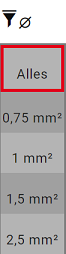
- Click or tap the desired value you want to filter.
- The column with the connection properties is framed in red.
- The filter is applied directly and the display of the connection list is reduced correspondingly to the routing connections to which the filter applies.
- If the selected filter value is unique, the detailed view of the found routing connection is automatically opened for editing.
- If you want to filter for another value of the connection property, click or tap the column again and then select the All value in the expanded list.
- The filter now applies to all values of the property. The number of routing connections in the connection list is modified in accordance with the setting.
- Click or tap the column again and select the filter value from the expanded list.
- Define filters for further properties as required.
Note
All filters can be applied in combination. In that case the display of list entries is always dynamically customized to the previously selected filter value. In addition the sorting, search and filter functionalities in the connection list can be applied combined.
 Deleting filters and deactivating filter modes
Deleting filters and deactivating filter modes
Preconditions
You have activated the filter mode and defined filters for one or more connection properties in the header of the connection list.
Procedure
- In the search and filter bar click or tap on the button [Reset filter].
- All filters are deleted simultaneously, the filter mode is activated for other filter settings.
- The connection list is displayed unfiltered again
- If you want to deactivate the filter mode, click or tap the
button.
- The button changes its color (
).
Note
An individual filter can be deleted by clicking or tapping the column colored in red of the respective connection property in the header and then selecting the All value from the drop-down list.
 Locating routing connections in the 3D view
Locating routing connections in the 3D view
Preconditions
- You have opened or continued a project of the *.EPDZ type.
- You have selected a layout space, an enclosure in the layout space or a mounting site in the enclosure.
Procedure
- Mark any routing connection in the connection list.
- In the 3D view the wiring situation and the complete course of the marked routing connection in the mounting layout of the selected layout space is displayed.
 Routing connection is not installed.
Routing connection is not installed. Routing connection is completely installed.
Routing connection is completely installed. Routing connection is partly installed.
Routing connection is partly installed. Routing connection has to be uninstalled.
Routing connection has to be uninstalled. Routing connection has been removed.
Routing connection has been removed. Routing connection is blocked for editing.
Routing connection is blocked for editing.





