This functionality is only available for certain module packages. Info / Copyright
The connection list is the main window of the application and forms the basis for your wiring work. In the connection list, which has a table structure, the routing connections that exist in a project are available for editing of the wiring status after a project has been opened or continued. The properties of the routing connections are used as column headers. If a project file of the type *.EPDZ was loaded with a 3D mounting layout, the routing connections are listed depending on the selected layout space.
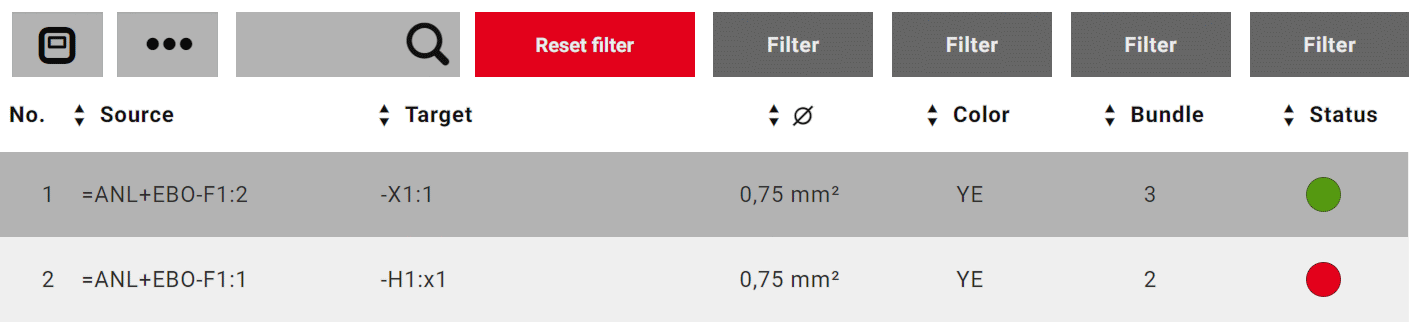
Properties of the connection list
|
Column |
Description |
|---|---|
|
No. |
Shows the row number. This has no fixed relationship to a connection. The list is always numbered sequentially from "1" to "n". |
|
Source / Target |
Shows the device tag including the connection point designation of the item that is the source / target of the connection. If they cannot be displayed in one line, identifiers which are too long will have a line break. NoteIf the device tag of the target contains the same structure identifier as the source, the part of the device tag which is identical with the source is not displayed. |
|
Designation |
If the Designation option was selected in the settings for the representation of the list instead of the source and the target, the Connection designation is displayed. |
|
Æ |
Shows the cross-section or diameter of the routing connection. |
|
Color |
Shows the color of the routing connection. |
|
Shows the association of the routing connection to a certain bundle. |
|
|
Chain |
Shows whether the routing connection is a component of the daisy chain. The Chain property is displayed instead of the Bundle property, if the Daisy chainA daisy chain is a list of connection points that are connected in order to one another in pairs. option was selected in the settings for the representation of the list. |
|
Status |
Shows the wiring status of the routing connection in the form of a colored dot. The following statuses are differentiated: |
Sorting options
In the header row of the connection list, arrow buttons are available in each column by means of which you sort each connection property with regard to the displayed property values.

Search options and filter options
Above the header row of the connection list there is a search and filter bar, which you can use to find and filter specific properties of routing connections in the project. This way the display of the connection list can be reduced to the desired routing connections.

The following connection properties are taken into consideration during the find:
- Source (device tag)
- Target (device tag)
- Designation
- Cross-section / Diameter
- Bundle number / Daisy chain number and index
- Remark
- Wire type.
With the drop-down filter fields you filter for the stored values of the following connection properties:
- Cross-section / Diameter
- Color
- Bundle or Chain (depending on whether the Daisy chain option was selected for the list view settings)
- Status.
 Sorting routing connections
Sorting routing connections
Preconditions
- You have opened or continued a project.
- The connection list is open and shows the routing connections of the project or of the selected layout space.
Procedure
- By repeatedly clicking or tapping the arrow button in front of the desired property specify how the routing connections in the connection list are to be sorted with regard to the displayed values.
- The state of the arrow button changes and produces the following sorting:
|
State |
Sorting |
|---|---|
|
|
Alphanumerically ascending |
|
|
Alphanumerically descending |
|
|
As specified |
Note
The routing connections can be sorted according to the values of multiple properties.
 Finding routing connections
Finding routing connections
Preconditions
- You have opened or continued a project.
- The connection list is open and shows the routing connections of the project or of the selected layout space.
Procedure
- Enter the desired search term in the input field with the magnifier.
- If you want to search for routing connections that have to be wired with specific device tags, specify the search mode by using the button to the left of the entry field by clicking or tapping it several times in a row.
- The state of the button changes and influences the search as follows:
- Click or tap the magnifier.
- The search begins.
- In the input field of the search, an "X" is displayed instead of the magnifier.
- In accordance with the search term and the search mode, the display of the connection list is reduced to the number of found list entries.
- If the entered search term is unique, the detailed view of the found routing connection is automatically opened for editing.
|
State |
Search mode |
|---|---|
|
|
During the search, only device tags of the source are considered. |
|
|
During the search, only device tags of the target are considered. |
|
|
During the search all properties of the routing connections including the device tags of the source and the target are considered. This is the default state. |
Deleting search terms
Preconditions
- You have performed a search in the connection list.
- A search term is entered in the input field for the search.
Procedure
- In the input field click or tap "X" or the button [Delete filter].
- The search term is deleted.
- The magnifier is displayed again in the entry field.
- The connection list is shown again in the initial state.
Note
If one or more filters were defined, the filter settings remain after the deletion of the search term.
 Filtering routing connections
Filtering routing connections
Preconditions
- You have opened or continued a project.
- The connection list is open and shows the routing connections of the project or of the selected layout space.
Procedure
- Click or tap the filter field of the desired property.
- The filter field expands.
- All available values of the property are displayed as selectable filter criteria.
 Example
Example
Expanded filter field for the property Æ (Cross-section / Diameter)
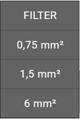
- Click or tap the desired value to be used for filtering.
- The desired value "slides" into the header of the filter field.
- The filter field is framed in red.
- The filter is applied and the display of the connection list is reduced correspondingly to the routing connections to which the filter applies.
- Define filters for further properties as required.
Note
All filters can be applied in combination. In that case the display of list entries is always dynamically customized to the previously selected filter value.
Delete filter
Precondition
You have defined one or more filters for the display of the connection list.
Procedure
- In the search and filter bar click or tap on the button [Delete filter].
- All filters are deleted simultaneously.
- The connection list is displayed unfiltered again.
Note
An individual filter can be deleted by first clicking or tapping the selected value in the filter field and then selecting the Filter entry.
 Routing connection is not installed.
Routing connection is not installed. Routing connection is completely installed.
Routing connection is completely installed. Routing connection is partly installed.
Routing connection is partly installed. Routing connection has to be uninstalled.
Routing connection has to be uninstalled. Routing connection has been removed.
Routing connection has been removed. Routing connection is blocked for editing.
Routing connection is blocked for editing.




